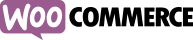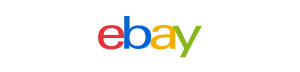Shopify Fulfillment Integration Simplifies Order Process
Shopify fulfillment integration can greatly benefit e-commerce sellers by streamlining and automating the order fulfillment process. The Shopify plugin offers sellers a more effective and relevant way to manage their order fulfillment process, leading to better customer experiences and increased business success.
Steps to Install the Shopify Integration Plugin
Step 1: Log in to the Shopify account, go to the STONE3PL OrderFulfillment application page, add and install the application, and click the "Install Application" button to install it.
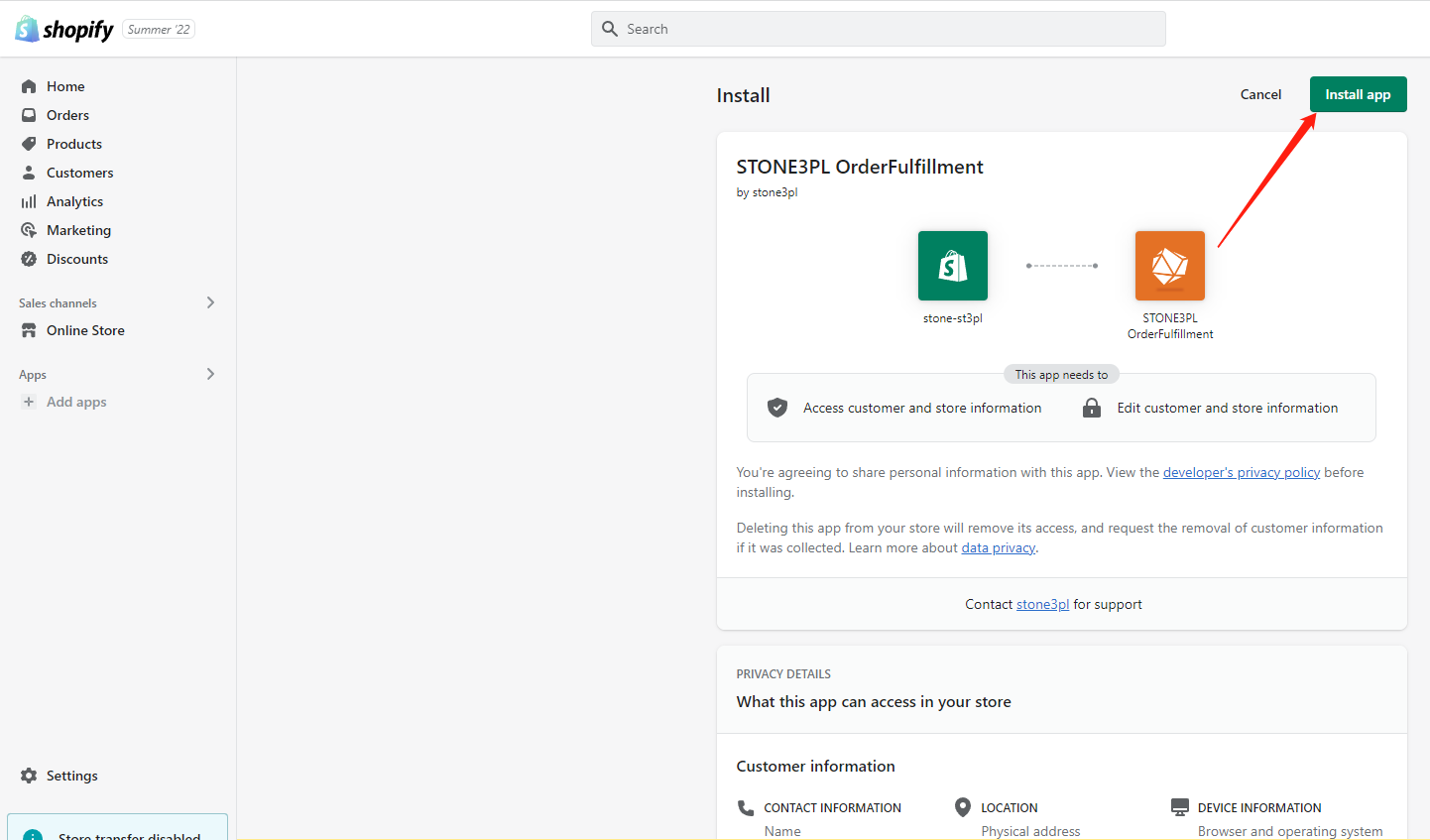
Step 2: Use your STONE3PL account to log in, and then you will navigate to the application's configuration page.
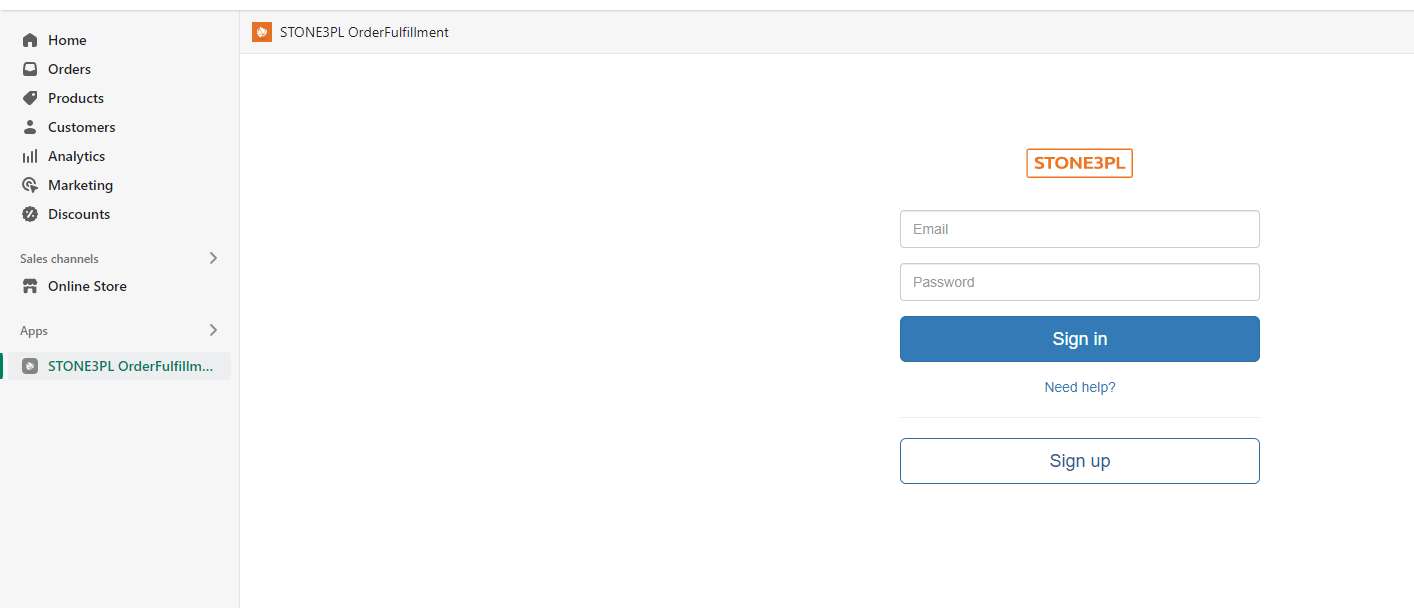
Step 3: Before using this app, let's get familiar with the user interface.
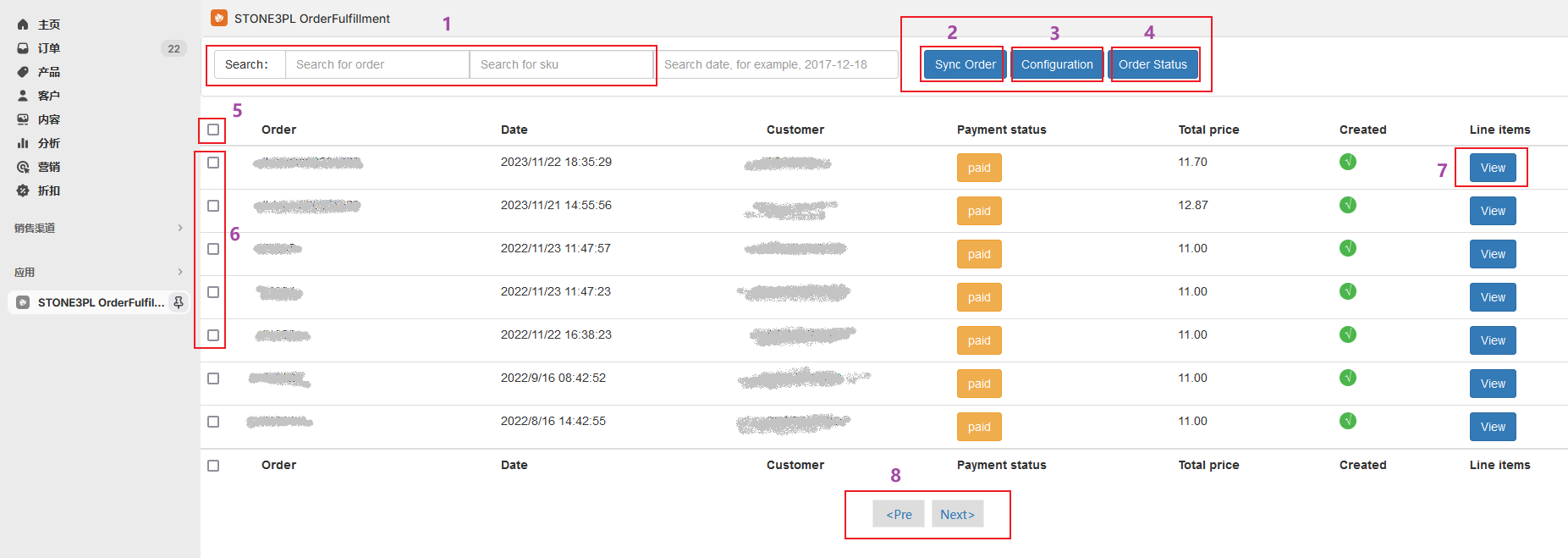
Step 4: On the configuration page of STONE3PL, select the corresponding functions according to your needs.
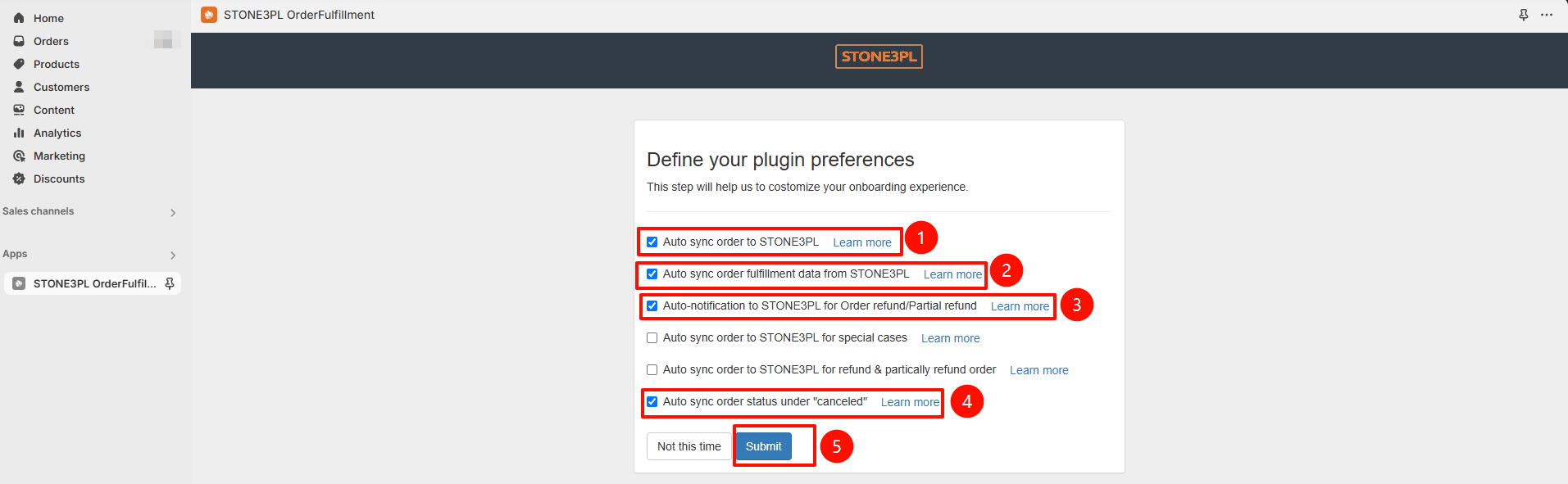
By selecting the "Auto create order to STONE3PL" option, the new generated orders (the orders that are checked out and paid for successfully) in your store will be automatically sent to STONE3PL. You have to manually create an order for STONE3PL in the app if this option is not checked.
Of course, you can skip this step by clicking the button "Not this time" or clicking "Submit" directly.
Auto-sync order fulfillment data from STONE3PL: By selecting this option, the order processing data in STONE3PL will be automatically synchronized to your store Otherwise, you have to manually synchronize.
More features will be developed in the future. If you have any further requirements, please contact us.
Note: After sync order to STONE3PL, if the order has already been processed, it will no longer accept updates from Shopify.
Step 5: View the order list in the application. If your goods have already been stored in the STONE3PL warehouse, you can click the "Create Order" button to synchronize the order information with the STONE3PL system. STONE3PL will process and ship your orders according to the order information.
If you have checked the "Auto create order to STONE3PL" option in the configuration page, you can skip this step. STONE3PL will receive the data as soon as a new pay order has been created from your store.

Step 6: After the "Create Order" steps, you can click the "Go to STONE3PL" button to verify the order information in the STONE3PL User Center.
Step 7: After your order has been processed, you can click the button "Sync Shipping" to synchronize the shipping information and data from STONE3PL to your store. Your customer will receive an email about fulfillment soon after. We advise you to click the button once per day.
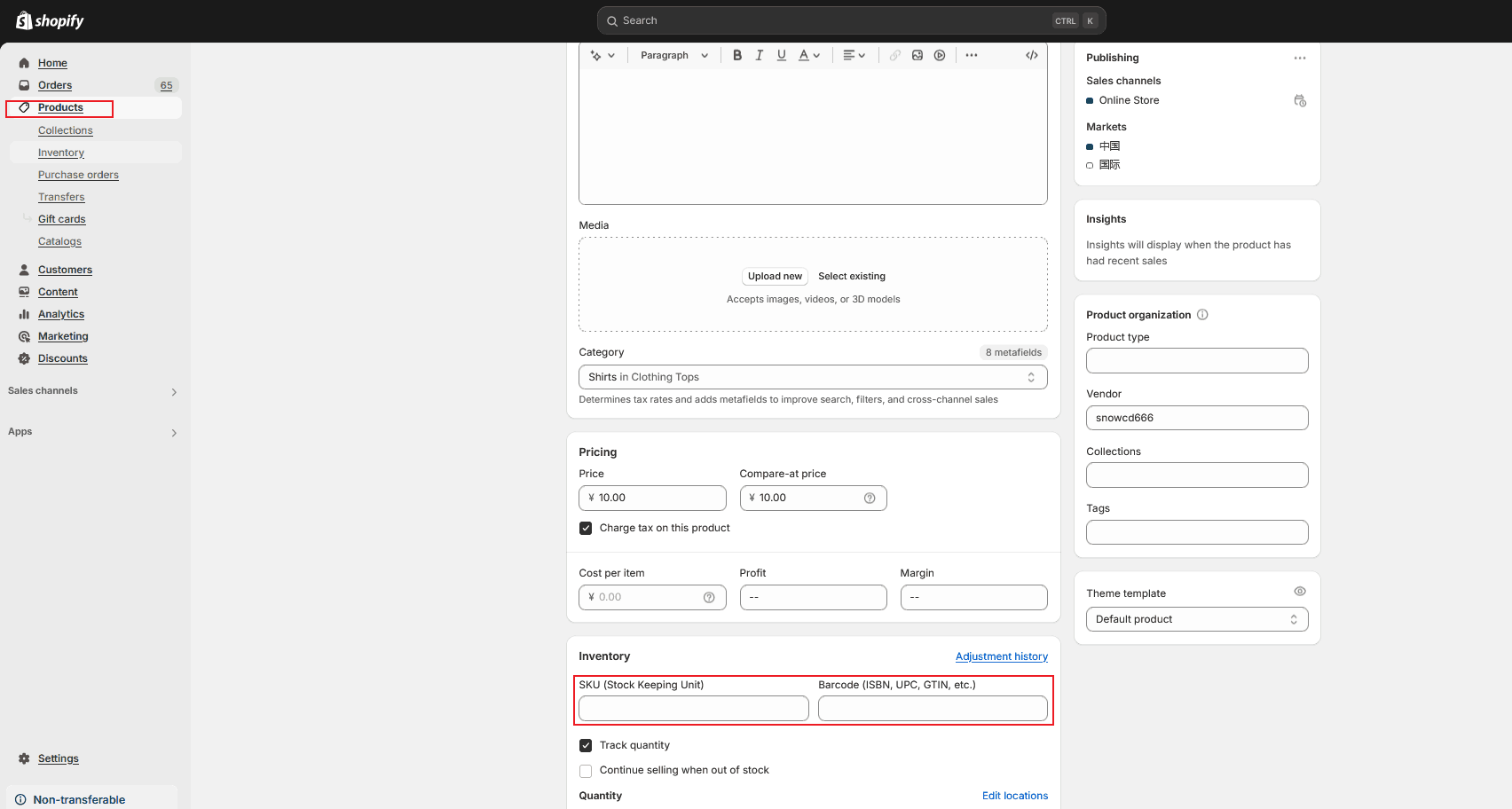
Tip: After the above operations are completed, SKU and Barcode needs to be maintained, otherwise normal order information synchronization will be affected.
What are the Shopify Fulfillment Service Features?
-
●
Efficient Order Management
Shopify Fulfillment Integration allows sellers to manage their orders directly from their Shopify store. It centralizes all order information, making it easier to track and process orders efficiently.
-
●
Automated Fulfillment
With integration, orders are automatically sent to the fulfillment center, reducing manual data entry and potential errors. This automation accelerates the order fulfillment process, leading to faster delivery times and improved customer satisfaction.
-
●
Real-Time Inventory Sync
Integration enables real-time inventory synchronization between the Shopify store and the fulfillment center. This prevents overselling and backorders, ensuring that customers can only purchase items that are in stock.
-
●
Time and Resource Savings
Outsourcing fulfillment to a specialized center frees up time and resources for sellers to focus on other aspects of their business, such as marketing, product development, and customer service.
-
●
Improved Customer Experience
Faster and more accurate order fulfillment leads to happier customers. Meeting delivery expectations enhances the overall shopping experience, which can lead to increased customer loyalty and positive word-of-mouth.
Professional Chinese Product Sourcing Agent Team
With the procurement capabilities of Chinadivision, you will have a professional team of experts who purchase products from China, building a good communication bridge for you. You will not need to come to China to have a detailed understanding of the production and quality issues of Chinese products, assist in judging and verifying the reliability of suppliers, find the most favorable prices in low-cost countries, solve cross-border procurement problems, save costs, and expand your business into new fields.
Get Started Now